Currently, you can increase your account balance in OwnBank App through the following methods:
A. Transfer via Online Banking/E-Wallet
Step 1. Open OwnBank APP and click “Cash In” on Homepage;

Step 2. Enter an amount and confirm, then click to switch between Payment Channels;

Step 3. Click “Online Banking/E-Wallet” and select a bank or e-wallet;

Step 4. Confirm the bank or e-wallet you select and your Cash In amount, then enter your PIN to transfer the fund to your OwnBank account;

Step 5. You will receive a confirmation page with an "Account No.", please complete the payment through the channel you selected within the specified period. You can click on "How do I pay?" to view detailed transfer instructions;

Step 6. After completing the payment, click “I Have Paid” and wait for the payment result. If you need to cancel the payment, click “Cancel Order” to close the transaction.
B. Cash Deposit via a Physical Counter or ATM of Our Partners
Step 1. Open OwnBank APP and click “Cash In” on Homepage;

Step 2. Enter an amount and confirm, then click to switch between Payment Channels;

Step 3. Click “Cash Only” and select a branch;

Step 4. Confirm the branch you select and your cash deposit amount, then enter your PIN to transfer the fund to your OwnBank account;

Step 5. You will receive a confirmation page with a "Bank Ref No.", please visit the counter within the specified period to complete the payment. You can click "How do I pay?" to view detailed instructions;
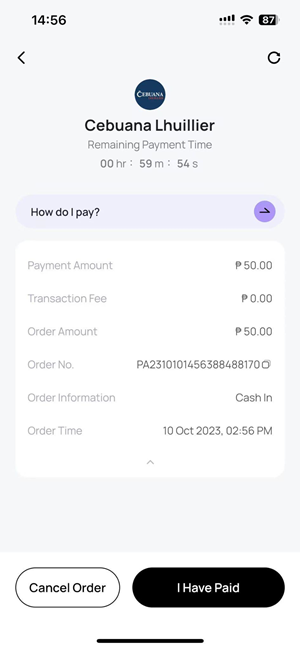
Step 6. After completing the payment, click “I Have Paid” and wait for the payment result. If you need to cancel the order, click “Cancel Order” to close the transaction.